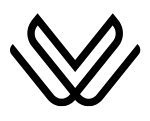How to Get Walking Directions on Waze? Tips & Limitations
Waze is one of the most popular navigation apps globally. It is known for its real-time traffic updates, route suggestions, and user-driven alerts. If you want to know how to get walking directions on Waze? So, Waze app focuses only on driving directions. It can be used to get walking directions with a few adjustments.
It is important to know that Waze is designed for drivers. Unlike Google Maps or Apple Maps, Waze does not have a dedicated walking mode. However, you can still use Waze for walking directions with some manual adjustments.
How to Get Walking Directions on Waze?
Waze does not have an official walking mode, but you can still use the app to get walking directions by following these steps:
- Open the Waze app on your mobile.
- Type the address or name of the place you want to walk.
- Select the shortest route from the routes provided by Waze.
- In the Waze settings, you can choose to avoid highways and toll roads, which are irrelevant for walking.
- Go to navigation settings and turn off “Avoid Highways” and “Avoid Toll Roads”.
- You can follow the voice directions or simply follow the map visually.

How to Update Waze App? Upgrade How to Update Waze App? Upgrade to new Featuresto new Features
As Waze is designed for driving, here are some tips to use it for walking:
- When walking, you can zoom the map to get a clear view. This helps you stay on track and avoid unnecessary routes.
- Waze includes landmarks and points of interest, which can be useful for walking. You can use these guides, especially if you are in an unknown area.
- Walking takes longer than driving, so make sure that your phone battery is charged, or carry a portable charger if your journey is lengthy.
Limitations of Using waze for walking Directions
In Waze, non-drivable roads types i.e walking trails can not be used for routing. Waze doest support walking or cycling plans in app as, it works on commuter driving aid.
- Waze does not offer pedestrian paths, sidewalks, or footbridges. It only offers a route for a car, so always be cautious.
- Waze’s alerts are for drivers, such as speed traps and road closures. These are not for walkers, so keep that in mind.
Alternatives to Waze for Walking Directions
If you want Walking options then you can consider alternatives like:
- Google Maps offers a dedicated walking mode with a pedestrian path and shorter routes.
- Similar to Google Maps, it provides walking routes and integrates with the Apple ecosystem.
- Great for urban walking, it provides detailed walking routes and public transit options.
How to change Waze to Walking Mode?
Below are the steps to optimize Waze for Pedestrian use on different platforms.
Changing to Walking Mode on IOS:
- Open the Waze app on your iPhone.
- Click on the search bar to open the main menu.
- Then, click on the gear icon in the left corner to access settings.
- Now go to the “Navigation” setting.

- Here, turn off options like “Avoid highways” and “Avoid toll roads” to ensure Waze offers the most direct routes.

- In the “Routing Styles” selection, select “Shortest” to get routes that favor Walking pathways on highways and longer vehicle routes.
Although Waze doesn’t officially support a walking mode, these adjustments can make the app more suitable for walking by minimizing routes on major roads.
Changing to Walking Mode on Android:
- Open and launch the Waze app on your Android device.
- Now go to the search bar to open the main menu. Then, click on the gear icon to go to the settings.
- Modify Navigation Preferences:
- Go to the “Navigation” setting.
- Here turn off “Avoid highways” and “Avoid toll roads”.
- Choose “Shortest” in the “Routing Styles” to get the Walking-friendly routes.
- You can also manually set the destination and follow paths that suit walking routes, using visual aids on the map.
Like iOS, Android users can optimize Waze for walking by adjusting the settings.
Using Waze on Android Auto and Apple CarPlay:
Although Waze is designed for vehicle use on platforms like Android Auto and Apple CarPlay, You can still use it to navigate when parking your vehicle and walking to your destination:
- Open Waze on your Android Auto or Apple CarPlay
- Connect your phone to the car and open Waze.
- Once you arrive and park, end the route and continue using Waze on your phone.
- Continue Navigation on Foot: If you require, re-route to your destination on your phone by walking, using the adjusted navigation settings.
Benefits of Using Waze for Walking
Using Walking Mode on Waze can be helpful in many ways, some of these are:
- Crowd-Sourced Alerts: Waze users contribute to the app by reporting incidents on the road. This feature is beneficial for Walking where roadblocks or police activity might affect walking routes.
- Alternative Routes: Waze is excellent at offering multiple routes to a destination. When walking, you can select shorter routes that involve walking paths or less crowded areas.
- Familiar Interface: For those who already use Waze for driving, switching to walking with the app allows them to continue using a familiar interface. This can be convenient, especially when transitioning between driving and walking.
- Voice Navigation: Waze’s voice navigation can be helpful while walking, especially in busy areas where checking your phone might be inconvenient.
FAQs:
Q. Does Waze have a Walking mode?
No, Waze does not offer walking mode, but you can adjust the settings to set the navigation for walking.
Q. Does Waze have step-by-step directions?
Yes, Waze provides step by step guide for navigation, you can also view routes, or can also plan a drive.
Q. Is Waze better than Google for directions?
Waze is more directed for the best navigation and provides more detailed information for every route.