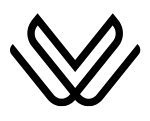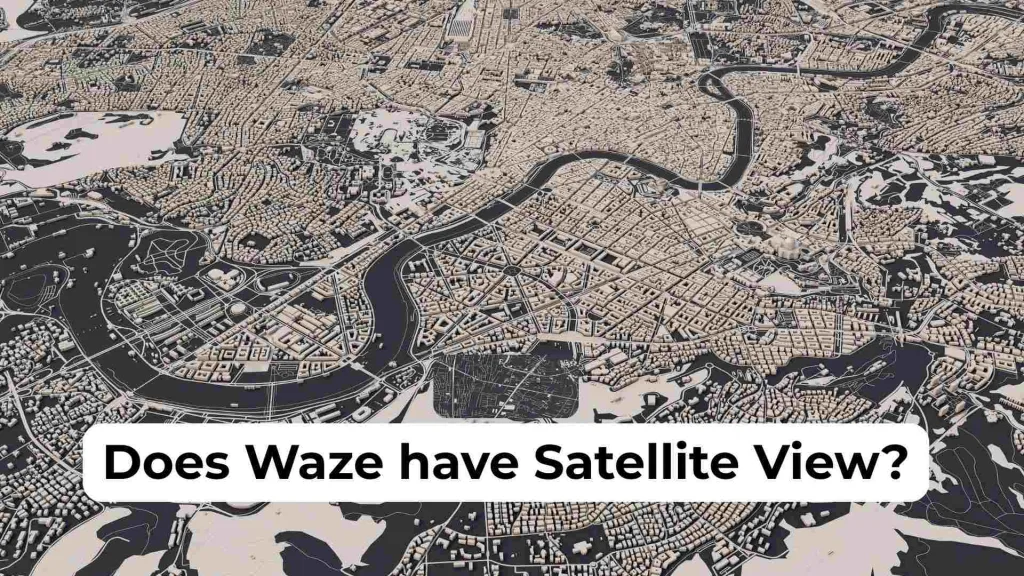How to Change the Starting Point on Waze? 2025 Guide
Waze is a powerful navigation app that offers a range of features. These features make driving more efficient and enjoyable. One of the app’s abilities is to change your starting point, which can be useful in various situations.
To know how to change the starting points on Waze. Check the steps:
Open Waze → Enter Destination → Set Start Point → Confirm route
In this article, I will cover how to change the starting point on Waze across different platforms when it might be useful, and the benefits of doing so.
How to Change the Starting Point on Waze?
You can change the starting point on Waze for all platforms through very easy and simple steps. The steps for how to change the starting point on Waze are mentioned here:
On iOS Devices:
- Open and launch the Waze app on your iPhone or iPad
- You have to enter the location on the search bar and search for your desired destination.

- Set the Starting Point:
- Tap on the three-dot menu next to the destination field.
- Select “Set as start point”
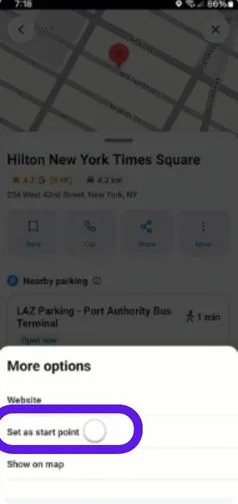
- Enter the address or search for the desired starting location.
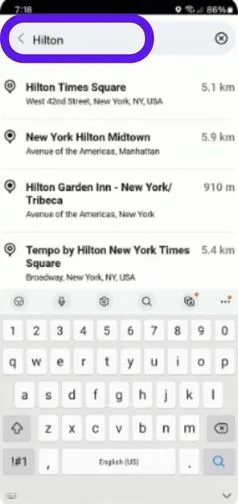
- Once you have set both the starting point and destination.
- Waze will calculate the route.
- You can now view the directions as if you were starting from the location.
2. On Android Devices:
- Open and launch the Waze app on your Android device.
- Enter your destination in the search bar.
- Set the Starting Point, for it:
- Click on the destination information at the bottom of the screen.
- Now choose the “Set as start point” from the menu options.
- Then you have to enter the new starting location.
- Moreover, you can also choose one from your saved places.
- Waze will now display the route from the newly set starting point.
On Desktop (Waze Live Mp)
- Go to Waze’s Live Map in your web browser and access the Waze Live Map.
- Now set the starting point:
- You have to right-click on the map at your desired starting location.
- Then select “Set as start point”.
- Search for your desired destination by entering in the search bar.
- The map will display the route from the chosen starting point to the destination.
Troubleshooting Tips
- Missing three dots? Manually type address in search, tap the result, then click the “⋯” menu in the place info.
- Tip for Beta users: UI may differ; locate the preview ribbon first, then the menu menu.
- Already started a route? Tap the ETA banner and choose Show more to change start location mid-route
Real User Tips: Hidden Features
- Tap the three-dot menu next to your typed destination to find advanced route options like setting start points.
- Try using “Plan a Drive” if the normal interface doesn’t let you pick a starting location.
- Right-clicking on the Live Map offers more flexibility for desktop users than the app.
Plan a Drive from a Different Start Point (Android & Desktop)
Waze offers a “Plan a Drive” feature that lets you schedule a trip from any start point, even if you’re not there:
- Android App: Tap ☰ → Plan a drive → + → enter destination → tap “Your location” to change it → choose any starting point → select date/time → Save.
- Web/Live Map: Right-click on the map to Set as start point, then search your destination.
This helps users pre-plan with non-current starting points—something many are missing.
When Can You Change the Starting Point on Waze?
You can change the starting point before starting your trip. You can change the starting point on Waze when you want to plan a route from a location different from your current one. This feature is helpful in different ways such as pre-planning a trip, assisting a friend with directions, or determining the best route from a specific location before you arrive.
Benefits and Features of Changing the Starting Point on Waze
You can avail different benefits by adding starting points on Waze. some of these are mentioned in the table below:
| Feature | Benefit |
| Pre-trip Planning | You can plan routes from locations you have not reached, ensuring you are prepared ahead of time. |
| Assisting Others | You can easily share directions starting from a different location. It makes it simple to assist others who need navigation help. |
| Try multiple Routes | You can also test multiple routes and add stops from various starting points. It will determine the best path or avoid traffic. |
| Meeting Planning | You can coordinate with friends or colleagues by selecting their starting point to help plan the best meeting spot or shared route. |
| Saved Locations | You can quickly set your starting point to a saved location. Like your home or work, without needing to be physically present at that location. |
| Route Comparison | You can compare routes from different starting points. It will help you to see which one offers the shortest travel time with less amount of traffic. |
Waze vs. Google Maps: Changing Starting Point
Learn how to easily change your starting point in Waze and Google Maps to plan your routes more accurately.
| Feature | Waze | Google Maps | Apple Maps |
|---|---|---|---|
| Change starting point | Yes (menu or long-press) | Yes (custom origin input) | Yes (swap from/to fields) |
| Plan future drives | Yes (Plan a Drive tool) | Yes (Schedule routes) | Yes (Calendar integration) |
| Mid-route adjustments | Limited | Flexible | Flexible |
| Ease of use | Moderate (hidden menus) | High | High |
FAQs
Q. Is it possible to set a starting point for multiple routes at a time?
No, Waze does not provide this facility. You can only set the starting point for only one route at a time.
Q. Can I save multiple starting points for future use?
Waze does not allow to save multiple starting points. But you can save locations as favorites and select them when setting a new starting point.
Q. Can I change the starting points on Waze after starting my route?
No, as you have started your navigation, you can change your starting point on the Waze app.
Q: Can I change the starting point after starting the route?
A: Not always. Some versions allow you to tap the ETA banner and then access route options to change your start, but it depends on the device and app version.
Q: Why can’t I find the “Set as Start Point” button?
A: If you’re selecting a favorite or saved place, the menu may skip that option. Manually entering the address usually reveals all routing options.

John
Navigational Apps Expert
With years of hands-on experience in the world of navigation technology, John is the go-to expert for everything related to travel apps. His deep knowledge of platforms like Google Maps, Waze, and cutting-edge GPS tools ensures that our users always have the most efficient and up-to-date routes, wherever they are headed.
John’s passion for travel and tech shines through in every guide he creates, helping travelers navigate new destinations with ease. Whether it’s optimizing your route, avoiding traffic, or discovering the best local spots, John’s expertise keeps your journey smooth and stress-free.