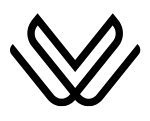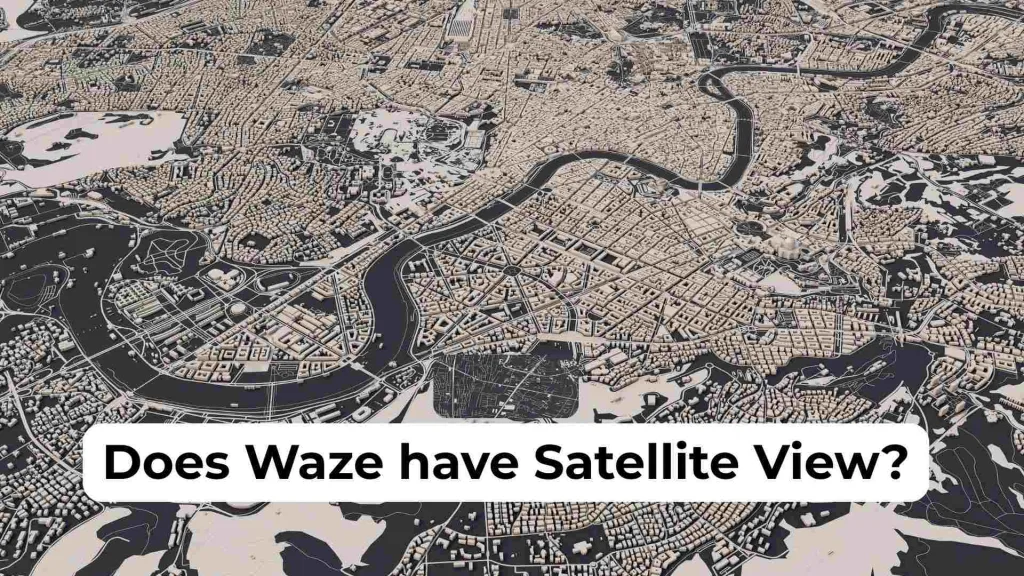Radarbot Icons and Symbols with Their Meanings
Radarbot is a trusted app for alerting drivers to speed cameras, police radars, traffic incidents, and hazards in real-time. But its strength lies not just in voice alerts, but also in the clear, intuitive visual system it uses: icons, symbols, and emojis that pop up across your map while driving. Understanding these icons helps you drive smarter and safer
If you’re a regular user or just downloaded Radarbot, you’ve likely seen emojis like 🚓, ⚠️, ⛔ or 📷 on your screen. But what do they mean? Are you passing a police checkpoint, a speed trap, or a road hazard? This blog will walk you through all the Radarbot symbols and emojis with full explanations and visual context, so you never miss a crucial warning again.
Whether you’re using Radarbot free or premium, this guide will give you everything you need to interpret the app’s symbols confidently.

Radarbot’s Interface and Navigation Icons 🧭📲
Radarbot’s interface contains icons that help with map orientation, GPS status, and customization features. They’re not alerts but help you navigate within the app.
These are the icons you’ll commonly see in the app’s top or side panel:
| Icon | Meaning | Use |
|---|---|---|
| ⚙️ | Settings | Tap to configure app preferences and notification types |
| 📡 | Radar View | Activates detection mode for upcoming cameras |
| 🗺️ | Map View | Shows your navigation route with alerts on it |
| 🧭 | Compass | Helps orient the map with your current direction |
| 🔋 | Battery | Displays remaining phone battery |
| 📶 | GPS Signal | Shows the strength of the GPS connection |
These icons are helpful for toggling features, checking map directions, and ensuring that the app is functioning properly while on the road. For instance, if you lose GPS, the 📶 icon may turn red or grey, indicating poor signal and reduced detection accuracy.

Speed Camera and Enforcement Icons
Radarbot is first and foremost a radar detector app. It shows various radar types with corresponding icons to help you understand exactly what kind of enforcement is ahead.
Here’s a quick breakdown of what each radar symbol means:
| Emoji | Camera Type | Description |
|---|---|---|
| 📷 | Fixed Speed Camera | Permanent camera used to monitor speed in a single spot |
| 🚓📡 | Mobile Radar | Temporary speed enforcement typically operated by police |
| 🕒📸 | Average Speed Zone | Measures your average speed between two points |
| 🚦📸 | Red Light Camera | Catches vehicles running red lights at intersections |
| ⚠️📷 | Temporary Radar | Often found in construction zones or used for temporary enforcement |
Let’s go into each of these with more detail:
📷 Fixed Speed Camera
This is the most common speed radar you’ll encounter. It’s installed in known spots along highways and city roads, and Radarbot gives you a voice alert plus a visual warning well in advance. These cameras are usually permanent, so they’re very reliable indicators.
🚓📡 Mobile Radar
This symbol shows police units using radar guns or mobile vans. These reports are user-generated and tend to be temporary. It’s one of the more important icons because these traps are often unexpected. If you see this, reduce your speed immediately.
🕒📸 Average Speed Zone
Appears when your speed is monitored over a distance. Radarbot displays your average speed live as you drive through these zones. Make sure you don’t just slow down at the start; maintain a legal speed until you exit the zone.
🚦📸 Red Light Camera
Found at intersections to catch red light violators. Some of these also function as speed cameras. Radarbot will show this icon as you approach an intersection, so be sure to obey traffic signals carefully.
⚠️📷 Temporary Radar
Usually placed in construction or school zones. These can be active only during specific times, but Radarbot reports them as soon as users spot them. They should be treated seriously just like permanent radars.

Road and Hazard Warnings ⚠️🚧⛔
Radarbot helps you stay safe by warning about more than just police activity. It uses icons to show nearby road conditions, obstacles, and user-submitted alerts.
These hazard symbols are essential for making quick decisions, especially when visibility is low or you’re on unfamiliar roads.
| Emoji | Hazard Type | When It Appears |
|---|---|---|
| ⚠️ | General Warning | Unspecified caution, like sharp turns or unusual road conditions |
| 🚧 | Construction Zone | Roadworks ahead, possible detour or lane shift |
| ⛔ | Closed Road | Indicates the road is completely closed |
| 💥 | Crash Alert | Traffic accident detected by users |
| 🐾 | Animal Crossing | Animals on or near the road, mostly in rural areas |
| 🪨 | Object on Road | Debris, rocks, or obstructions |
| 🌧️ | Weather Hazard | Rain, fog, or snow may cause slippery roads |
⚠️ General Warning
This triangle means there’s something nearby that could require your attention. It could be a narrow bridge, a confusing intersection, or frequent braking ahead. Always slow down when you see this.
🚧 Construction Zone
This icon lets you know about maintenance or roadwork that may reduce lanes or cause delays. Expect cones, workers, and slower traffic.
⛔ Closed Road
If this symbol appears, your route may be blocked ahead. Radarbot will try to reroute you, but the icon helps you make a visual decision if you want to detour early.
💥 Crash Alert
Often crowd-reported, this means there was a crash ahead, possibly affecting one or more lanes. Approach cautiously, especially if visibility is poor.
🐾 Animal Crossing
In wildlife-heavy areas, Radarbot sometimes warns of animals near the road. These are more common in rural or forested zones, and it’s a useful heads-up at night.

Radarbot Traffic Flow Colors 🟢🟡🔴
Radarbot overlays color-coded lines on your route to show traffic speed and congestion. This helps you prepare for stops, detours, or smooth sailing.
| Color | Meaning |
|---|---|
| 🟢 Green | Free-flowing traffic |
| 🟡 Yellow | Moderate congestion |
| 🔴 Red | Heavy traffic or jams |
| ⚫ Black | Complete stop, road might be closed |
These visuals are especially helpful when approaching intersections or merging onto highways. You can spot slowdowns before your GPS reroutes you.
Audio and Visual Alert Symbols 🔊🗣️🔇
Radarbot supports a full suite of sound and voice alerts to keep your eyes on the road and still get real-time updates.
| Icon | Meaning | Function |
|---|---|---|
| 🔊 | Sound On | Voice and beeps are enabled |
| 🔇 | Sound Off | No audible alerts |
| 🗣️ | Voice Alerts | Spoken radar and hazard updates |
| 📢 | Custom Alerts | Upload your own sounds for notifications |
It’s smart to keep at least voice alerts active. This way, even if you’re distracted or looking at your GPS app, Radarbot can still warn you with clear verbal cues.
Community Reports and Contribution Icons 🤝📲📍
Radarbot thrives on crowd-sourced data. Drivers can submit reports on hazards, police presence, and unusual conditions directly from the app.
Here are the community-based icons you’ll see:
| Emoji | Report Type | Description |
|---|---|---|
| 👮♂️ | Police Seen | User saw a patrol vehicle or officer on duty |
| 🚗💨 | Speeding Zone | Frequent speeding or aggressive driving reported |
| 🪨 | Debris or Object | Something is on the road |
| ❓ | Unknown Alert | Generic symbol for an unclassified report |
👮♂️ Police Seen
This differs from mobile radar—it just means someone saw law enforcement nearby. It may not involve speed enforcement.
❓ Unknown Alert
Used for unusual conditions like flooding, a fire near the road, or large crowds. Clicking on it usually shows a description left by the reporting user.
Compass, Map Tools, and Driving Status Icons 🧭🛣️🔄
When navigating, Radarbot provides key visual indicators of your route and settings.
| Emoji | Meaning | When It Appears |
|---|---|---|
| 🧭 | Compass | Tap to reorient the map |
| 🔄 | Rerouting | When a detour is being calculated |
| 📍 | Destination Marker | Pin at the end of your route |
| 🚙 | Vehicle Icon | Your current location on the map |
| ☀️/🌙 | Day/Night Mode | Switches map themes automatically |
If your screen suddenly rotates or looks upside-down, tap 🧭 to bring north back to the top. This is especially helpful during turns and roundabouts.
Speedometer and Limit Badges ⚪🔴
Radarbot tracks both your current speed and the legal limit. These are usually displayed in the lower corner of the app:
| Symbol | Meaning |
|---|---|
| 80⚪ | Speed Limit (legal max) |
| 100🔴 | Your speed (over limit) |
If you’re under the limit, your speed stays green or neutral. If you’re above, the circle turns red, and a voice alert says “Reduce speed.”

Night Driving and Battery Mode 🌙🔋
During evening hours or when your phone battery is low, Radarbot adjusts how it displays symbols.
| Icon | Purpose |
|---|---|
| 🌙 | Night driving mode |
| 🔋 | Battery saver mode |
| 🔌 | Charging while in use |
The night mode uses darker backgrounds, and the symbols adjust contrast so they remain visible. If your phone drops below 20%, Radarbot might limit some features to save power unless it’s charging.
Final Tips for Using Radarbot Icons Like a Pro 🎯🛡️
- Always tap symbols to get more info—some are user-submitted and include custom text.
- Use the voice alert feature even if you’re using another navigation app.
- Report hazards or traps as soon as it’s safe—your contribution helps the entire community.
- Watch radar color shifts: blue means distant, yellow is caution, red means immediate!
- Review symbols while parked so you know what to expect when they appear on your drive.
Understanding these icons gives you better control, smoother navigation, and faster reaction times behind the wheel.
Radarbot uses symbols to create a visual safety net. You’re not just driving—you’re navigating with a community of informed, smart drivers like yourself.
You May Also Like:
- Waze App Icons & Symbols
- Google Maps Icons, Emojis & Symbols
- Apple Maps Emojis & Icons
- Sygic App Icons & Symbols Meanings
- TomTom App symbols, Emojis & Icons Meanings