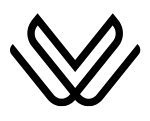TomTom App Icons, Emojis, Symbols with Their Meanings
TomTom GPS Navigation is one of the most reliable tools for offline and real-time route guidance. Whether you’re navigating highways, city streets, or unfamiliar backroads, TomTom uses a smart system of icons, emojis, and map symbols to help you stay on track and drive safely. But to truly unlock the app’s power, you need to understand what these symbols mean.
This comprehensive guide breaks down all the key TomTom map symbols, including turn arrows, speed alerts, safety warnings, points of interest (POIs), traffic lines, lane guidance, and map control tools. With examples and tables included, you’ll confidently interpret every icon on the go.
Navigation Arrows and Turn Icons
One of the first symbols you’ll see is the large turn arrow at the top of the screen during navigation. These icons give you instant direction cues with helpful distances.
Common Navigation Icons in TomTom
| Emoji / Icon | Meaning | Example |
|---|---|---|
| ➡️ | Right Turn | “➡️ 300 m” – Turn right in 300 meters |
| ⬅️ | Left Turn | “⬅️ 200 m” – Turn left ahead |
| ↩️ | Ramp / Gentle Turn | Enter highway ramp or curve |
| 🔁 | Roundabout Exit | “🔁 2” – Take the 2nd exit |
| 🔃 | U-Turn Required | Make a legal U-turn |
| 🏁 | Final Destination | End of the route |
| 📍 | Waypoint / Stopover | “📍1” – First planned stop |
| 🚗 | Your Current Vehicle Position | Moving blue arrow or car icon |
These icons update dynamically as you drive. The vehicle icon 🚗 always faces the direction of travel and rotates the map accordingly unless you choose a fixed north-up view.

🚦 Speed Limit and Driving Speed Warnings
TomTom helps prevent speeding by keeping you aware of the posted speed limit and your current speed. Alerts are visual and sometimes audible, making them easy to notice while driving.
Speed-Related Symbols
| Symbol | Meaning | Visual Cue |
|---|---|---|
| 🚫 50 | Current Speed Limit (European Style) | Red circle with number |
| 🛑 Speed Limit 45 | Speed Limit (U.S. Style) | White rectangle with black text |
| ⚪ 45 km/h | Your current speed (Safe) | White number – within limit |
| 🔴 60 km/h | Your speed (Too Fast) | Turns red if over the limit |
| 📸 | Fixed Speed Camera | Appears with distance (e.g. “📸 500 m”) |
| 📍❗ | Mobile Camera Report | User-submitted speed trap warning |
TomTom alerts you before entering zones with speed cameras or when your speed exceeds the current limit. You can set custom thresholds (e.g., alert me if I’m 5 km/h over the limit).

🍽️ Points of Interest (POIs)
TomTom maps show useful service and travel icons along your route. These POI icons make it easy to find essentials like fuel, food, parking, and more.
Table of Common POI Icons
| Icon | POI Type | Description |
|---|---|---|
| ⛽ | Fuel Station | Nearby petrol or gas station |
| 🍔 | Restaurant | Fast food, diner, or sit-down restaurant |
| 🅿️ | Parking | Available public or paid parking |
| 🏨 | Hotel / Motel | Lodging and accommodation |
| 🏛️ | Tourist Attraction | Museums, landmarks, or monuments |
| 💵 | ATM / Bank | Nearest cash machine or bank branch |
| 🏥 | Hospital / Clinic | Medical facilities and pharmacies |
Zoom in to see more POIs. You can also tap the search bar to browse categories and see icons like 🍴 Eating & Drinking or 🛒 Shopping.

⚠️ Road Safety Alerts and Hazard Symbols
TomTom improves driver awareness with visual safety alerts for hazards, accidents, closures, and police activity. These icons help you react quickly without needing to read full notifications.
Table of Safety & Hazard Icons
| Icon | Alert Type | What It Means |
|---|---|---|
| ⚠️ | General Hazard | Debris, broken-down car, poor road conditions |
| 🚧 | Construction Zone | Road work ahead |
| 🚗💥 | Accident Ahead | Crash reported – drive with caution |
| ⛔ | Road Closure | Section of road is fully blocked |
| 🚓 | Police Activity | Checkpoint or patrol vehicle in the area |
| 🚸 | School Zone | Reduce speed and watch for crossing children |
| 🛤️ | Railway Crossing | Train tracks ahead – may be gated or ungated |
| 🌀 | Sharp Curve Warning | Dangerous bend ahead – reduce speed |
These symbols may appear temporarily based on real-time reports from TomTom’s traffic network and community drivers.
🛣️ Lane Guidance and Highway Signage
TomTom excels at showing which lane to use at complex junctions and exits. Lane guidance icons appear near the top of the screen as you approach an intersection.
Lane Guidance Features
| Icon Type | Function |
|---|---|
| ➡️➡️⚫⚫ | Highlighted Lanes |
| 🛣️ Signboards | Road/Exit Signs |
| 📊 Route Bar | Progress Overview |
These visuals reduce last-minute lane changes and match real-world highway signs, improving clarity during high-speed travel.
🚦 Real-Time Traffic Colors
TomTom overlays traffic data with colored lines on roads, letting you visually assess where congestion lies. This feature is updated every few minutes and is critical for planning faster routes.
Traffic Line Color Legend
| Color | Traffic Condition | What It Means |
|---|---|---|
| 🟢 Green | Clear traffic flow | No delays – free movement |
| 🟡 Yellow | Mild congestion | Some slowdowns – minor time loss |
| 🔴 Red | Heavy traffic | Major jam – stop-and-go movement |
| ⚫ Black | Closed road | Blocked or inaccessible route |
If your current route turns red, TomTom will often suggest an alternate path. You can enable or disable traffic view via the quick menu or map settings.
🗺️ Map Tools and Controls
To customize how your map looks and behaves, TomTom provides a variety of map interaction icons and control tools.
Map View Icons
| Icon | Function | Use Case |
|---|---|---|
| 🧭 | Compass | Toggle between North-Up and Driving Direction views |
| 🔍 | Search Bar | Find places, addresses, or categories |
| 🎯 | Recenter Button | Re-align map to your current location |
| 🧱 | 2D / 3D View Toggle | Switch between top-down or tilted map |
| ➕ / ➖ | Zoom Controls | Manually zoom in/out |
| ⋯ | Quick Menu | Access HUD, mute voice, traffic settings |
| 🌞 / 🌙 | Day/Night Mode | Switch map color scheme manually |
These controls help personalize your experience and make the interface more usable depending on lighting, driving style, or personal preference.
📱 Practical Example in Action
Imagine you’re driving into a busy city center during rush hour. Your TomTom displays a blue arrow 🚗 guiding your position. A right-turn arrow ➡️ appears with “➡️ 150 m,” so you prepare to turn. The road ahead shows a red line 🔴, indicating traffic congestion, and TomTom suggests an alternate green route 🟢.
As you move forward, a camera icon 📸 flashes with “📸 400 m” and your speed reads 62 km/h in red 🔴—you’re going over the 50 km/h limit 🚫50, so you slow down. Next, lane guidance appears with two arrows ➡️➡️ lit up—those are your lanes.
You see a hospital icon 🏥 on the right and a parking icon 🅿️ just ahead. A school zone symbol 🚸 appears with a chime, reminding you to slow further. In just this short stretch, TomTom has used at least 10 different visual cues to help you drive safer and smarter.
Final Thoughts
TomTom’s interface is built on a foundation of clear, purposeful icons and emojis. Once you understand what each symbol means—from 🚧 construction alerts to ⛽ gas stations and 📍 waypoints—your navigation experience becomes faster, easier, and much more intuitive.
These visual cues eliminate guesswork, minimize distractions, and give you confidence in unfamiliar areas. Whether you’re planning a long road trip, navigating city streets, or simply trying to avoid traffic, knowing how to read TomTom’s symbols turns your app into a true co-pilot.
Keep this guide handy or memorize the key visuals. The next time you see a flashing red symbol or a helpful green lane arrow, you’ll know exactly what it means—and more importantly, what to do.
You May Also Like:
- Waze App Icons & Symbols
- Google Maps Icons, Emojis & Symbols
- Apple Maps Emojis & Icons
- Sygic App Icons & Symbols Meanings
- Radarbot Icons & Symbols