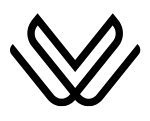Sygic Icons, Emojis, Symbols with Their Meanings
Sygic GPS Navigation is one of the most trusted offline navigation apps globally, known for its high-quality visuals and real-time guidance. Whether you’re on a cross-country road trip, commuting through the city, or discovering a new town on foot, Sygic’s interface is packed with a rich collection of icons, emojis, and navigation symbols.
While these icons are incredibly helpful, many drivers find themselves asking: “What does this symbol mean?” or “What is that little icon on the corner of the screen?” That’s where this complete Sygic map legend comes in.
In this article, we break down every major Sygic icon and emoji—from arrows and road warnings to POIs and traffic lines. Each section includes real-world use cases so you can recognize these symbols on the go and get the most out of your Sygic experience.

Sygic Navigation Direction Icons
Navigation arrows are the most visible and essential icons in Sygic. These icons appear prominently on the screen during turn-by-turn navigation and tell you what to do next.
🔄 Turn Arrows
- ➡️ Right Turn Arrow: When Sygic wants you to make a right turn, it displays a clear, bold arrow pointing to the right at the top of your screen, accompanied by the distance (e.g., “➡️ 200 m”).
- ⬅️ Left Turn Arrow: Similarly, the left arrow appears with an instruction to turn left.
- ↪️ Curved Arrow: This icon shows a more gradual maneuver, like a fork, ramp, or slight turn.
- 🔁 U-Turn Arrow: Indicates a complete turnaround is required. Common in urban routes or missed turns.
🛣️ These arrow icons are intuitive, large enough to see at a glance, and update in real-time as you approach the turn. They eliminate confusion and reduce the need to constantly read small text directions.
🛑 Roundabout & Exit Symbols
- 🔁 Circular Arrow + Number: Sygic shows a roundabout icon with a number (e.g., “↪️ 3”), telling you to exit after the 3rd turn.
- 🛑 Exit Sign Icon: On highways, you’ll see signs like “Exit 14 ➡️” that mimic actual road signs, including route names and destinations.
These symbols give drivers clarity on complex junctions. If you’ve ever panicked at a roundabout trying to figure out which exit to take, Sygic’s numbered icons simplify the task.
🏁 Destination and Waypoint Flags
When you’re close to the end of your trip:
- 🏁 Checkered Flag: Marks your final destination.
- 📍 Red Pin or Numbered Flag: Used for intermediate waypoints along your route.
The checkered flag sits clearly on the map so you know exactly where you’re headed.
🚙 Current Position Marker
- 🔵 Blue Arrow or Triangle: Your real-time GPS location.
- This icon rotates to show your direction and is the anchor point of the entire map view.
Many users customize this to look like a car icon or sleek arrow in settings, offering a personal touch while maintaining clarity.

🚦 Speed-Related Icons & Warnings
Sygic is built with speed awareness in mind. It provides constant updates on speed limits, your speed, and nearby enforcement zones.
Speed Limit Signs
- 🔴 European Style: Circular red outline with a number inside (e.g., 50 = 50 km/h).
- 🇺🇸 American Style: Rectangular sign saying “Speed Limit 35”.
These signs update dynamically as you move through zones, ensuring you’re always aware of current limits. They appear in the lower corner of the screen and adjust instantly when zones change—like entering a school zone or a highway.
Current Driving Speed
Right next to the speed limit icon, your actual speed is shown:
- ⚪ White Number = Safe speed
- 🔴 Red Number = You’re exceeding the limit!
💡 This visual contrast is powerful. If you’re distracted or missed a sign, the red flash brings your attention back to your driving behavior.
Speed Camera & Radar Alerts
Sygic warns you of both fixed and mobile cameras:
- 📸 Camera Icon: Alerts you of fixed speed enforcement areas with distance (e.g., “📸 500 m”).
- 📍❗ Mobile Camera Warning: Temporary user-submitted reports of mobile traps.
You’ll also receive a sound alert, giving you time to slow down and avoid fines. This feature is especially useful in unfamiliar areas or speed transition zones.
Speed Change & Threshold Warnings
- Sygic can notify you when a speed limit is about to drop (e.g., “80 ➡️ 60”).
- You can also set personal thresholds (e.g., warn me if I exceed the limit by 10 km/h).
Combined, these systems create a co-driver effect, watching your speed when you might forget.
Points of Interest (POI) Icons
POIs are essential for finding services and landmarks without typing searches. Sygic uses recognizable emojis and symbols for this.
📌 Common POIs and Their Meanings
| Icon | Category | Meaning |
|---|---|---|
| ⛽ | Fuel | Gas station nearby |
| 🍴 | Food | Restaurants, cafes, eateries |
| 🅿️ | Parking | Lots and garages |
| 🏨 | Lodging | Hotels and motels |
| 🏛️ | Attractions | Landmarks, museums |
| 🏥 | Medical | Hospitals, clinics, pharmacies |
| 💵 | Finance | ATMs or banks |
🧭 Sygic reveals these icons based on zoom level—zoom out for major services, zoom in for finer details.
You can also browse by category in the search menu. For instance, tap “🍴 Food” and see all nearby dining options instantly.
⚠️ Safety & Hazard Icons
Sygic helps you drive more safely by alerting you to road problems, closures, and other user-reported issues.
🚗 Accidents & Hazards
- 🚗💥 Collision Icon: Accident reported at this location.
- ⚠️ Warning Triangle: General hazard like debris, potholes, or broken-down vehicle.
- 🚧 Construction Symbol: Indicates roadwork.
These icons often include additional text popups, like “Accident: Right Lane Blocked” or “Slow Traffic 2 km.”
🚫 Road Closures
- ⚫ Black Line on Map: Road segment fully closed.
- 🛑 Sygic will automatically reroute, but shows the icon to explain why.
- 🚫 May also display a “no entry” sign on ramps or intersections.
👮 Police Activity
- 👮 Police Hat Icon or 🚓 Patrol Car: Indicates a police checkpoint, often user-reported.
- ⚠️ These disappear after a few hours unless confirmed.
🚸 School Zones
Sygic can alert you with a 🟨 pentagon school zone icon and an audible chime, reminding you to slow down during school hours.
Lane Guidance & Junction Icons
➡️ Lane Arrows
Approaching a junction or exit? Sygic displays horizontal arrows:
- 🔲 Each arrow = one lane on the road
- 🟩 Highlighted arrows = which lanes to use
- ⚫ Grayed out = do not use
This feature is invaluable in places with multiple exit ramps—especially in big cities.
🛣️ Junction View
- A graphic display mimicking real highway signs
- May show green/blue highway boards like “M1 – City Centre” with route arrows
- Great for complex freeway splits or multiple highway merges
These displays appear moments before major junctions and are often praised for their clarity.
📊 Route Progress Bar
The vertical progress bar on the side includes tiny maneuver icons (⬆️, ↪️, 🔁), giving you a glance at upcoming steps.
- Cluster of icons = prepare for quick successive turns
- Great for planning 2–3 maneuvers ahead
Real-Time Traffic Lines
Color-coded lines show you exactly what to expect ahead.
🛣️ Sygic Traffic Color Legend
| Line Color | Traffic Meaning |
|---|---|
| 🟢 Green | Smooth flow, no delay |
| 🟡 Yellow | Medium congestion, slight delay |
| 🔴 Red | Heavy traffic, major slowdown |
| ⚫ Black | Road fully closed |
🕒 These lines update about every 2 minutes using crowdsourced data and traffic providers like TomTom.
Example: Planning a morning commute? One look at your map will tell you where the jams are and help you reroute in advance.
Map Views & Interaction Icons
🧭 Compass Button
- Toggles between north-up and direction-up views
- If you’ve panned the map and feel lost, tap to reorient
🎯 Re-Center Button
- Appears when you move the map manually
- Tap to snap back to your car’s position
🧱 2D/3D View Toggle
- Cube or layer icon
- Use 3D for immersive driving view, 2D for planning
➕➖ Zoom Controls
- On-screen buttons for zooming in/out
- Handy during one-handed driving or on Android Auto
Quick Menu & In-App Tools
The “⋯” three-dot icon opens your quick access panel:
- 🔇 Mute Voice
- 🧑🦯 Switch to Walking
- 👁️ Enable HUD
- 🧭 Map Layers (e.g., traffic, satellite, POIs)
You’ll also find the 🌞/🌙 Day/Night Mode Toggle here. If Sygic mistakenly stays in night mode, just tap the icon to switch manually.
Real Examples
🚙 On the Highway
- 🔵 Blue triangle shows your position.
- 🟢 Green traffic lines = smooth flow.
- 📸 Speed camera 800m ahead → slow down to 130 km/h.
🏙️ In the City
- ⛽ Fuel pump icon = gas station 1 km away.
- 🅿️ Parking icon = nearby garage.
- ⚫ Road ahead is closed—rerouting enabled.
🗺️ While Exploring
- You’re on foot. Tap ⋯ and switch to 🚶 walking mode.
- 🍴 shows cafes nearby.
- 🏛️ Museum icon spotted—time for a cultural stop!
Conclusion: Master the Icons, Master the Map
Understanding Sygic’s icons, emojis, and symbols turns the app from “just a map” into a real-time travel assistant. From the intuitive turn arrows and camera warnings to the detailed lane guidance and traffic colors, every symbol helps you drive smarter, safer, and more confidently.
Next time you see a 📸, ⚠️, or 🛣️, you won’t wonder—you’ll know exactly what’s coming. And with that knowledge, you’ll enjoy smoother trips, faster detours, and fewer surprises.
You May Also Like:
- Waze App Icons & Symbols
- Google Maps Icons, Emojis & Symbols
- Apple Maps Emojis & Icons
- Radarbot Icons & Symbols
- TomTom App symbols, Emojis & Icons Meanings