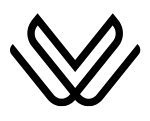How to drop a pin in Google Maps? How to share and save pin?
If you want to know how to drop a pin in Google Maps, so here is a complete guide. Actually, dropping a pin on Google Maps is a way to mark a location, especially when it does not have a specific address. It is a very quick way to mark a specific location.
Open Google Maps → Search or navigate to the location → Tap and hold to drop a pin
This simple method helps you save and share your favorite places easily. In this article, I will provide a complete guide on how to drop pins in the navigational app of Google Maps for Android, iOS, and Desktop. Here, you will also find how to share, save, and remove dropped pins.
How to drop a pin in Google Maps for iOS?
If you are using Google Maps on iOS device, so dropping a pin is quite easy. Check the steps below:
- Open the Google Maps on any of your iOS devices.
- Now search for the location on the map or navigate the map to find the location or spot that you want to mark.
- Then press and hold on the map at that desired spot.
- A red pin will appear there which will mark the spot.

How to drop a pin in Google Maps for Android?
You can drop a pin in Google Maps on your Android device. Follow the steps below:
- Start by opening the Google Maps on your Android device or tablet.
- Find the location by using the search bar.
- Scroll down the map and find the location where you want to drop a pin.
- Now long press on that spot on the map. Here a red pin will drop up and mark the location.

How to drop a pin in Google Maps for a desktop?
if you want to know how to drop a pin in Google Maps for Desktop on a PC or any other desktop, then read here
- First of all, open your web browser and go to Google Maps.
- Search the location or navigate the map to find the preferred spot.
- Now click on the exact location, here you will see a small gray pin.
- The location details will appear at the bottom of the screen.
- If you want to get more information, you can click on the details that are showing up to you.

How to save a dropped pin on Google Maps?
You can save your dropped pin on Google Maps for later. For it:
- After you drop a pin, tap on it on mobile or click it on the desktop to see more details.
- Now click on the “Save” option.
- Now choose where you want to save it, Like in Favorites, Travel Plans, Want to Go, or Starred Place.
- You can also add or save group lists of pins for a trip.

How to share a dropped pin location?
To share a pin location with someone:
- First, you have to drop a pin.
- After dropping a pin, tap on it to open the details.
- Now click on the “Share” option to choose where you want to share.
- Google Maps provides you with different options to share via direct sharing the generated link.
- You can also share it by clicking on the “Facebook” option.
- Moreover, you can also share it on Twitter by clicking on Twitter.
- You can also share via Gmail.

How can I hide a dropped pin in Google Maps?
If you want to hide some pins on your map, then follow the steps below:
- Open the Google Maps.
- Now go to the “Saved” tab, and click on it.
- Here you will a list of your saved pinned locations.
- Search for the pin that you want to hide.
- Now press on this pin and you will see an option “Hide”, click on it.
How to add a Label to a dropped pin?
To add a label and make your pin easy to identify, you can add a name or phrase:
- After you drop the pin, tap on it to open the location.
- Now select “Label” or “Add a label”.
- Then type in a name or tag for your pin.
How to remove a dropped pin on Google Maps?
You can remove a dropped pin that you no longer need. For it:
- Tap on the pin that you want to remove, then click on the “X option.
- You can also delete the dropped pin by selecting the “X” option at the bottom of the screen on the information box.
What troubleshooting you can face while dropping a pin in Google Maps?
If you are having trouble dropping a pin on Google Maps, here are some common issues and quick fixes:
- If after tapping or clicking, still does not drop the pin then make sure that you are pressing on the exact location.
- If the app or browser is unresponsive, try closing and reopening Google Maps.
- If the pin drops in the wrong spot, drag it to the correct location.
- If the pin disappears after you drop it, ensure that you have not tapped anywhere else on the map.
- If your device’s GPS is not accurate, the pin might not drop in the correct location.
FAQs:
Q. How to create a pin location in Google Maps?
You can create a pin by searching the location and tapping on it, then a red pin will appear which marks the location.
Q. Is it possible to drop a pin and add comments?
Yes, you can add comments and tags to your dropped pins on Google Maps.
Q. How I can find dropped pins on Google Maps?
You can find your dropped pins on Google Maps by tapping on the saved pins on the map.