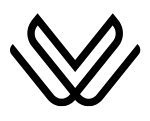Apple Maps Icons, Emojis, Symbols with Their Meanings
Apple Maps is a visually rich, intuitive navigation app designed to help users travel with ease. Whether you’re driving through a new city or exploring your neighborhood, Apple Maps uses a variety of color-coded icons, emoji-style symbols, and route indicators to guide your journey. But what exactly do all these symbols mean?
From the familiar fork and knife for restaurants to the red warning triangle for road hazards, understanding Apple Maps’ icons can help you navigate faster, safer, and more confidently.
In this complete guide, we’ll walk you through the meanings behind Apple Maps’ most common icons, including POIs (points of interest), route colors, hazard symbols, and frequently asked questions. Tables are provided to help you scan meanings quickly, and we’ll also highlight how emoji-style symbols enhance usability on the go.

Why Apple Maps Uses Emoji-Style Icons
Apple Maps was built for clarity on small screens. That’s why it relies heavily on minimalist visuals, emoji-style icons, and category-based colors. Instead of reading lengthy labels or scrolling through lists, you can instantly recognize a restaurant, park, or hospital just by glancing at the symbol. This makes on-the-go navigation simpler and more intuitive.
Icons aren’t just aesthetic—they’re part of how Apple Maps communicates information. Color and symbol combinations help you distinguish between a gas station, grocery store, or train station without needing to tap every pin. The use of emoji-like symbols enhances the mobile-first experience and aligns well with Apple’s overall design philosophy.
Common Apple Maps Icons and Categories
Let’s start with the most commonly encountered icons in Apple Maps. These represent services and locations users frequently search for, such as food, fuel, parking, shopping, and healthcare. Each one is color-coded for easy recognition and often uses a shape or emoji you’re already familiar with.

Table: Common Apple Maps Icons and Their Meanings
| Icon / Emoji | Meaning | Color | Category |
|---|---|---|---|
| ⛽ | Gas Station | Blue | Transportation |
| 🍽️ / 🍴 | Restaurant / Dining | Orange | Food & Drink |
| ☕ | Coffee Shop | Orange | Food & Drink |
| 🛍️ | Shopping / Mall | Pink | Retail |
| 🛒 | Grocery Store | Pink | Essentials |
| 🏥 | Hospital / Clinic | Red | Medical |
| 🏫 | School / University | Gray | Education |
| 🏨 | Hotel / Motel | Purple | Lodging |
| ⛪ | Worship Place | Lavender | Religion |
| 🚌 / 🚆 | Bus / Train Station | Purple | Public Transit |
| 🅿️ | Parking Lot / Garage | Blue | Transportation |
| 🌳 | Park / Green Area | Green | Nature & Outdoor |
Transportation Icons (⛽, 🅿️, 🚌)
Transportation icons help users find fuel, parking, and public transit options. These symbols are typically shown in blue or purple, separating them visually from food, health, or entertainment categories.
The gas station icon (⛽) is one of the most recognized, appearing as a blue fuel pump. Apple Maps uses this icon to signify petrol or service stations where you can refuel. Similarly, the 🅿️ icon—usually a white “P” in a blue square—marks parking lots, garages, or park-and-ride services.
Transit icons include the bus emoji (🚌) and the train emoji (🚆), both in purple. These represent bus terminals, subway stops, and major rail stations. They make it easy to plan multi-modal trips in larger cities or when switching from driving to transit.

Food & Drink Icons (🍽️, ☕, 🛒)
Food and drink icons are primarily orange and pink, designed to attract attention when scanning the map for nearby dining options. These icons represent everything from sit-down restaurants to casual cafés and grocery stores.
The orange fork and knife emoji (🍽️ or 🍴) indicates restaurants. Whether you’re searching for sushi or pizza, this icon leads the way. Coffee lovers will recognize the ☕ coffee cup symbol, also orange, used for cafés and coffee shops.
For daily essentials and food shopping, Apple Maps uses the 🛒 icon (shopping cart) in pink to mark grocery stores. This distinction helps you tell apart places where you can sit down for a meal and those where you pick up ingredients.
Shopping & Retail Icons (🛍️)
Retail locations are typically highlighted using a pink shopping bag icon (🛍️). These are used for malls, boutiques, stores, and general shopping areas. When you zoom into a downtown zone or commercial district, these pink icons help you find shopping destinations quickly.
Apple groups all entertainment, mall, and retail venues under the pink theme. This means you may also see pink icons for cinemas or beauty stores depending on how Apple Maps categorizes the POI.
Medical & Education Icons (🏥, 🏫)
Medical facilities are marked with a red icon, typically a hospital building with a cross or the letter “H.” The 🏥 symbol is one of the most critical icons for emergencies. You’ll find it on hospitals, urgent care clinics, and major medical centers.
Educational institutions, from primary schools to universities, use the 🏫 icon (building with flag), often in gray. In some cases, Apple uses a 🎓 graduation cap icon for colleges or universities. These icons make it easy to distinguish campuses from nearby public buildings.
Lodging & Worship Icons (🏨, ⛪)
Lodging options are shown with a purple 🏨 icon, typically resembling a hotel building or bed symbol. Whether you’re traveling or need last-minute accommodations, this icon marks where to stay. Tap it to view hotel ratings, prices, or booking options.
Places of worship are marked with the ⛪ emoji (church with steeple) and are usually lavender or light purple. These icons apply to churches, temples, mosques, and synagogues. The design helps users identify cultural or spiritual landmarks on the map.
Park & Nature Icons (🌳)
Green icons signify parks, forests, and other natural areas. Apple Maps often uses a tree emoji (🌳) or simply shades large park areas in green. These icons help identify recreation areas, hiking trails, or public gardens—especially useful when exploring a new city or planning outdoor activities.
Even without tapping, green regions on the map signal open space, great for picnics, jogging, or family outings.
Route & Traffic Line Colors
When navigating with Apple Maps, your selected route and traffic conditions are shown using a color-coded line system. This helps drivers instantly recognize delays, detours, or road closures.
Table: Apple Maps Route and Traffic Colors
| Line Color | Purpose |
|---|---|
| 🔵 Blue | Main navigation route |
| ⚪ Gray | Alternate route options |
| 🟢 Green | Clear traffic |
| 🟡 Yellow | Moderate congestion |
| 🔴 Red | Heavy traffic or jams |
| ⚫ Black | Road closed or completely blocked |
The blue route is the primary path Apple recommends, while gray lines represent slower alternatives. Traffic overlays enhance these lines with red, yellow, or green depending on real-time conditions. Black is reserved for extreme delays or closures—usually accompanied by a hazard or warning icon.

Hazard, Warning, and Incident Symbols
Apple Maps includes alert icons to help users stay informed about road conditions. These are especially useful for planning long drives or navigating around construction and accidents.
Table: Apple Maps Warning & Hazard Icons
| Icon | Meaning |
|---|---|
| ⚠️ | Road hazard or general caution |
| 🚧 | Construction or lane closure |
| ⛔ | Road closure or detour ahead |
| 💥 | Reported traffic accident |
| 🧭 | Compass orientation icon |
When any of these icons appear, tapping them often brings up additional information like traffic camera images, estimated delay time, or a reroute suggestion.
The ⚠️ icon typically means there’s a temporary hazard—maybe a stalled car, road debris, or slippery conditions. 🚧 represents ongoing construction zones, while ⛔ warns of closed roads. 💥 marks accidents, while 🧭 is not a warning but helps reset map orientation.
Compass Orientation Tool (🧭)
The compass icon (🧭), usually appearing in the top-right corner of the screen, helps you adjust your map’s orientation. If your map has been rotated, tap the compass to return to north-up view.
In navigation mode, tapping the compass switches between following your vehicle’s heading and keeping north at the top of the screen. It’s a small but powerful tool, especially in unfamiliar cities or while walking.
Emoji-Based Icons: How They Help
Apple’s choice to use emoji-style icons isn’t just for aesthetics. Emojis are universally recognized, even across language barriers. Whether you’re in Japan, France, or the US, a coffee cup means coffee. A shopping bag means shopping. This makes Apple Maps more accessible and quicker to understand, especially for visual learners or users with limited reading ability.
These symbols also scale well, retaining meaning even when zoomed out. Apple ensures that the same iconography is used consistently across its ecosystem, so users see the same symbols on iPhone, iPad, and Mac.
Conclusion
Apple Maps is designed with a clean interface and smart visuals to keep your attention on the road. By learning the meanings of these icons, emojis, and route symbols, you’ll be able to navigate more efficiently and confidently.
Whether you’re finding the nearest gas station, avoiding traffic jams, or exploring a new city on foot, these visual cues offer essential information at a glance. Bookmark this guide, and next time a yellow triangle or pink shopping bag pops up, you’ll know exactly what it means.
If you’re creating content for your blog or Pinterest board, these tables and visual explanations can also be repurposed for infographics and travel tips. Let me know if you’d like a version formatted for Pinterest or a downloadable printable version!
FAQs About Apple Maps Icons and Symbols
Q1: What does the red pin represent?
The red pin marks a selected or dropped location. It appears when you search for a place or manually tap and hold a spot on the map. You can tap the red pin to get directions, save the location, or share it.
Q2: What is the blue dot?
The blue dot shows your current location. A light blue ring around the dot indicates the GPS accuracy range. If the dot turns into a directional arrow, it’s tracking your movement in real time.
Q3: What do different icon colors mean?
Each color corresponds to a category:
| Color | Category |
|---|---|
| Orange | Food & Drink |
| Red | Medical |
| Purple | Lodging & Transportation |
| Pink | Retail & Shopping |
| Lavender | Religious/Worship Sites |
| Green | Parks & Natural Areas |
| Blue | Car Services & Parking |
Q4: Is there a built-in legend in Apple Maps?
No, Apple Maps doesn’t provide a visible legend or glossary. The app relies on recognizable icons and color themes. However, the “Nearby” search tab acts like a mini-legend by showing icons grouped by category.
Q5: How can I enable or disable traffic information?
Tap the ℹ️ (info) button or layers icon, then toggle “Show Traffic”. You’ll then see real-time traffic overlays and incident icons directly on the map.
You May Also Like:
- Waze App Icons & Symbols
- Google Maps Icons, Emojis & Symbols
- Sygic App Icons & Symbols Meanings
- Radarbot Icons & Symbols
- TomTom App symbols & Icons Meanings