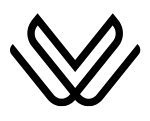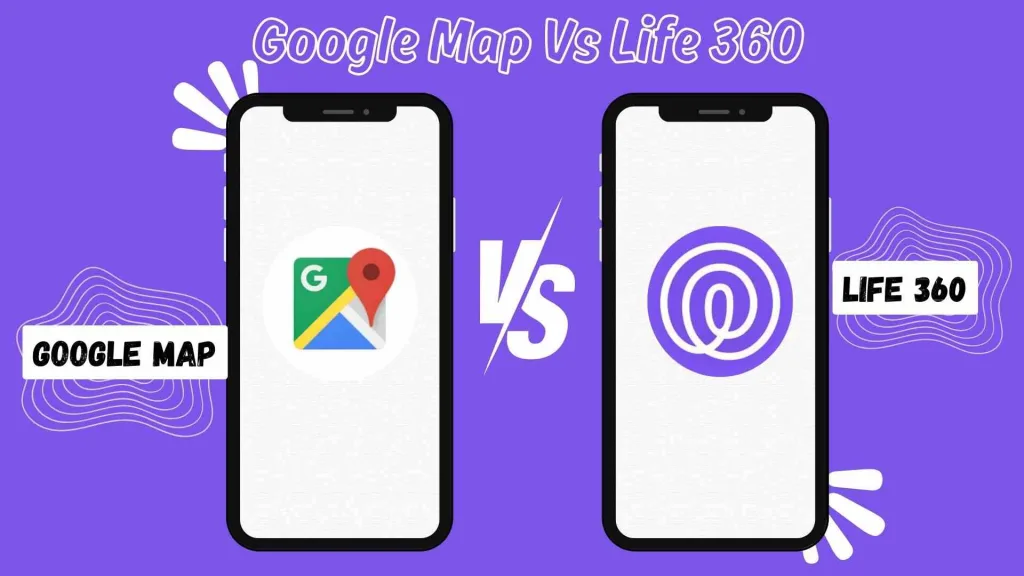How to Share Location on Google Maps? Complete Guide
To share your location on Google Maps, open the app and ensure you’re signed into your Google Account. Tap your profile picture or initials in the top-right corner and select “Location sharing” from the menu. Next, tap “New share” and set the duration for how long you want to share your location.
Choose your recipients by selecting contacts from your Google Contacts or generating a sharable link to send via email, text, or messaging apps. Finally, confirm your selection, and your real-time location will be shared with the chosen person(s) or through the link. Go down and learn all about how to share location on Google Maps. From basic steps to advanced settings, we’ve got you covered.
Why Use Location Sharing?
Before we get into the specifics, it’s essential to understand why sharing your location can be beneficial. Here are a few key scenarios:
- Safety: Sharing your live location can ensure that loved ones are aware of your whereabouts, making it useful during long travels or exploring unfamiliar areas.
- Convenience: It eliminates the need for back-and-forth messages about directions or estimated arrival times.
- Coordination: For events, meetups, or group trips, sharing locations ensures everyone is on the same page.
Now, let’s break down how to make the most of this feature on Google Maps.
How to Share Location on Google Maps?
Location sharing in Google Maps is straightforward and can be performed on Android, iOS, and web platforms. Below, we’ll provide a step-by-step explanation for each method.
Sharing Your Location on Android
Follow these steps to share your location on Google Maps using your Android.

- Open Google Maps: Launch the Google Maps app on your Android device. Ensure you’re signed into your Google Account.
- Access Location Sharing: Tap on your profile picture or initials in the top-right corner. Select Location sharing from the drop-down menu.
- Start a New Share: Tap the New share button.
- Set Time Duration: Choose how long you want to share your location. Options range from 15 minutes to indefinitely (until turned off).
- Select Contacts or Share Link: You can either pick contacts from your Google Contacts or create a sharable link. To share with someone without a Google Account, copy the link and send it via email, text, or messaging apps.
- Share: Confirm your selection, and your real-time location will be visible to the selected person(s) or via the shared link.
Sharing Your Location on iOS
Google Maps on iOS functions similarly to Android. Here’s how you do it:
- Open the Google Maps app on your iPhone or iPad.
- Tap on your profile picture or initials in the top-right corner.
- Choose Location sharing and tap New share.
- Set the time duration.
- Pick a contact or generate a sharable link.
- Tap Share to complete the process.
The person receiving your location will see your live position on their Google Maps.
Sharing Your Location on a Computer
While you can’t share your location live from a desktop, you can manage existing sharing settings or stop sharing:
- Go to Google Maps on your browser.
- Tap on the menu icon (three stacked lines) in the upper-left corner.
- Select Location sharing.
- Manage existing shares, update durations, or stop sharing entirely.
This feature is particularly handy for adjusting settings when you aren’t near your mobile device.
How to Stop Location Sharing?
Giving others access to your location shouldn’t always be perpetual. Here’s a quick guide on revoking access:
- Open Google Maps: Launch the app and tap your profile icon.
- Go to Location Sharing: From the menu, choose Location sharing.
- Manage Access: Find the contact or link with whom you’re sharing your location.
- Tap Stop: This removes their access instantly.
For iPhone users, the steps are practically identical. Android users can also pause sharing for all contacts by navigating through their device’s system settings.
Sharing Your ETA (Estimated Time of Arrival)
A brilliant feature of Google Maps is the ability to share your ETA while navigating. This is particularly useful when you’re en route and want someone to track your progress. Here’s how:
- Begin Navigation: Open Google Maps and enter your destination.
- Start Directions: Tap the navigation icon and begin the route guidance.
- Share Progress: Swipe up on the navigation panel at the bottom and select Share trip progress.
- Choose Recipients: Select from your contacts or create a link to share with others.
Once shared, the recipient can view your progress, current location, and expected arrival time. Sharing stops automatically when you reach your destination or turn off navigation. You can stop it manually by selecting Stop sharing.
Location Sharing Options for Non-Google Accounts
Google Maps also offers functionality for sharing locations with people who don’t have a Google Account:
- Access Location sharing from the app.
- Tap New share.
- Choose the option to generate a link.
- Copy and paste the link into your preferred communication platform.
Recipients can view your live location for up to 24 hours.
Manage Location Sharing Settings
Fine-tune your location sharing preferences to control what others see and ensure privacy. Here’s how to do it:

Adjusting Sharing Permissions
- Open myaccount.google.com.
- Navigate to People & sharing and scroll down to Location Sharing.
- Modify settings for each person or stop sharing entirely.
Managing Notifications
For added convenience, Google Maps allows recipients to set notifications based on your location:
- Open Location sharing on the map app.
- Tap the profile of the shared contact.
- Select notification preferences like arrival alerts or movement updates.
Pausing All Sharing
- On Android, go to Settings > Location.
- Disable the setting or switch off specific permissions for the app.
Common Troubleshooting Tips
If you encounter issues with location sharing, here are some fixes:
- Ensure Location Services Are Enabled: Go to your device’s settings and turn on location services for Google Maps.
- Update the App: Keep the Google Maps app updated to access the latest features.
- Internet Connection: Ensure your device is connected to the internet for real-time sharing to work.
- Age Restrictions: Users under 18 cannot share locations for longer than 24 hours.
Final Thoughts and Best Practices
Google Maps is a powerhouse for staying connected and coordinated. By mastering its location-sharing features, you’ll make navigation simpler and safer for yourself and others. Be mindful, however, of privacy concerns and always manage who can see your data.
If this guide on how to share location on Google Maps was helpful, consider sharing it with friends or colleagues who could benefit from these tips. Whether you’re planning a memorable road trip or ensuring safety on your daily commutes, take advantage of Google Maps’ intuitive and user-friendly features.
Explore WavyDestinations for additional tips and a deeper dive into the best navigational tools and apps to enhance your travel experience