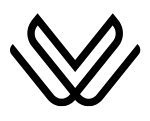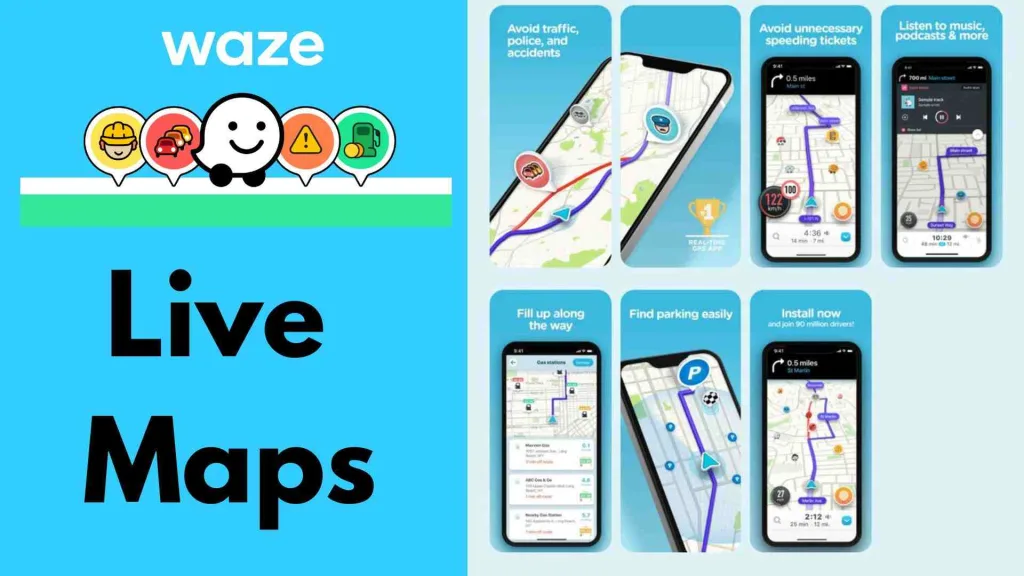Avenza Maps: Offline Hiking, Biking & Trail Navigation
If you love exploring off-the-beaten-path trails or need precise navigation for your outdoor adventures, Avenza Maps is a game-changer.
Unlike traditional GPS apps, Avenza lets you import custom maps like GeoPDFs and GeoTIFFs, giving you access to detailed topographic and geospatial maps from sources like the USGS, National Park Service, and National Geographic.
I’ve personally found this navigational app invaluable for hiking and exploring areas without cell service, as it works completely offline and allows me to track my routes, plot photos, and navigate with ease. On WavyDestinations, I, John, share my tips and experiences to help fellow adventurers make the most of this versatile mapping app.
What is Avenza Maps, and How is it Different from Other GPS Apps?
Avenza Maps is a GPS mapping app that works differently from traditional apps like Gaia GPS, Google Maps, or OnX.
While those apps come with a built-in base map—whether street, satellite, or topographic—Avenza allows you to import your own maps in special formats called GeoPDFs, GeoPDFS, and GeoTIFFs. These file types contain GPS and mapping data directly in the file.
Several organizations, such as the New York State DEC, USGS, and the National Park Service, offer these geospatial maps for free. Some paid versions are also available from groups like the Finger Lakes Council and National Geographic.
How Can You Log In to Avenza Maps?
Logging in to Avenza Maps allows you to access your account, manage your maps, and sync your data across devices. Whether you’re using the app for recreation or professional purposes, the login process is quick and straightforward.
Steps to Log In:
- Go to the official Avenza Maps website
- Click on the Login icon located in the top right corner of the page.
- Enter your email and password associated with your Avenza Maps account.
- Click on the Log In button to access your account.

How Can You Create an Account on Avenza Maps?
Creating an account on Avenza Maps is the first step to unlocking its features, storing your maps, and syncing your data across devices. The process is simple and can be completed in just a few minutes.
Steps to Create an Account:
- Go to the official Avenza Maps website.
- Click on the Login icon in the top right corner of the page.
- In the login form, look below the Log In button and click Create an Account.
- Enter your Email, Password, and Confirm Password.
- Tick the checkbox “Subscribe to our newsletter to stay in touch with the latest updates” (optional).
- Click Sign Up to complete the process.

How Many Maps Can You Download in the Free Version?
When you first launch Avenza Maps, no maps are loaded by default. The free version allows you to have up to three maps at a time. To get unlimited maps, you can upgrade to a paid subscription directly in the app.
How to Import or Download Maps into Avenza?
Avenza offers several ways to load maps into your account.
Method 1: From the Avenza Map Store
- Tap Store at the bottom of the screen.
- The app will search your current location and display available maps.
- Browse by region, park, or keyword (e.g., “Great Smoky Mountains”).
- Select a map and tap Download to add it to your library.
Method 2: From Local Storage or Cloud Services
- Tap + on the main map screen.
- Choose Import from locations like iCloud, Google Drive, or Dropbox.
- Select your saved GeoPDF or GeoTIFF file to add it.
Method 3: From a URL
- Copy the direct link to the map file (from a government or park website).
- In Avenza, tap + > Enter URL of a Map.
- Paste the link and download directly into the app.
Method 4: By QR Code
Some trailheads and hiking challenges provide QR codes for quick access to maps.
- Tap + and select the QR code icon in the top right.
- Scan the code with your camera.
- The map will download instantly to your library.
Navigating and Using Maps
Once you have a map loaded:
- Pan and Zoom using your fingers.
- The crosshair target in the center works like a cursor for selecting points.
- Tap the … menu for additional tools.
What are the Useful Tools in Avenza Maps?
- Draw and Measure – Sketch a route and see the distance.
- Record GPS Track – Save your movement for later review.
- Navigate to Destination – Enter coordinates or select a feature.
- Plot Photos – Add geotagged pictures as place marks.
- Open in Google Maps – View your current position or a point in Google Maps.
What Are the Avenza Maps Pro Subscription Plans?
Avenza Maps offers flexible subscription options to suit different types of users — from casual travelers and hikers to professionals, government agencies, and large organizations.
Each plan builds upon the previous tier, adding more advanced mapping capabilities, higher import limits, and professional tools.
| lan Name | Price (USD) | Intended Use |
| Recreational Only (Free) | $0 | For people who love to travel or enjoy outdoor activities in remote locations |
| Plus | $34.99/year per device | For enthusiasts with specialized maps for non-commercial purposes |
| Pro | From $169.99/year per device | For commercial, professional, government, or academic use |
| Enterprise | Special team pricing | For organizations with 3 or more devices and device types |

Features by Avenza Maps Pro Subscription Plans
Recreational Only (Free) – $0
- Join for Free
- Download the App
- View maps, record activities, and GPS tracks
- Plot placemarks and photos
- Get notifications when entering or leaving a specified area
- Search and download maps from the Avenza Map Store*
- Import up to 3 of your own maps at a time
Plus – $34.99/year USD per device
Includes all Free tier features, plus:
- Additional options for creating and managing geofences
- Import up to 20 of your own maps at a time
- Satellite basemap layer included
- Note: In-app subscriptions between iOS and Android are not transferable
Pro – From $169.99/year USD per device
Includes all Free and Plus tier features, plus:
- Import and export shapefiles
- Manage attribution schema and symbology
- Unlimited geofences with additional options
- Priority technical support by phone and email
- Import and activate an unlimited number of your own maps
Enterprise – Special Team Pricing
Includes all Pro tier features, plus:
- Available for any number of devices from three to thousands
- Custom packages to meet your organization’s needs
- Online subscription management system to control unlimited devices
- Remote device management to streamline adding, changing, and removing licenses for users in the field
Is Avenza Maps App Free or Paid?
Avenza Maps is a free app available for both Android and iOS devices. However, on iOS, it offers in-app purchases that allow you to unlock enhanced features or access premium maps and services.
Avenza Maps Cost/ In-App Purchases on iOS includes:
- BaseImage, LLC Map Product – $0.99
- Avenza Maps Plus – $32.99
- National Geographic Map Product – $11.99
- US Forest Service R5 Map Product – $4.99
- Avenza Maps Pro – $169.99
- US Forest Service R6 Product – $4.99
- Avenza Maps Plus – $34.99
- Forest Service Topo Product – $0.99
- Map the Xperience Map Product – $4.99
- Garmin Tier 1 – $0.99
How Can You View and Navigate Maps in Avenza?
Once a map is open, you can scroll and pinch-to-zoom. The center “target” icon works like a mouse pointer to help select points.
Navigation features include:
- Draw and Measure – Estimate distances by drawing a line along the map.
- Record a GPS Track – Track your movement on the trail and save your route with speed and elevation data.
- Navigate to Destination – Enter GPS coordinates or select a pre-set feature to navigate.
- Create Routes – Draw a custom path on the map.
What Are Placemarks and How Do You Use Them?
Placemarks are points of interest you create on the map. You can:
- Plot photos that are geotagged to automatically mark their location.
- Rename the placemark, change its color, and add descriptions.
- View details like latitude, longitude, and timestamp.
- Navigate directly to a placemark using the compass, which shows north (red), course (orange), and bearing (blue).
What Are Layers in Avenza Maps?
Every feature you create—whether a route, measurement, or placemark—is stored in a layer. Layers can be linked to multiple maps covering the same area.
For example, if you have a Boyce Hill DEC map and a Boyce Hill Western New York Hiking Challenge map, you can link the same layer to both so all features appear on each map without duplication.
Can You Import Layers from Other Sources?
Yes. Avenza supports importing layers from KML and GPX files. You can also create maps using tools like CalTopo and export them as GeoPDFs to load into Avenza.
This means you can bring in pre-made routes, waypoints, and other data from other mapping tools like Maps.me and use them directly in Avenza.
Who Benefits Most from Avenza Maps?
Avenza Maps is useful for:
- New hikers – Easy access to official, georeferenced trail maps.
- Experienced hikers – Ability to store multiple custom maps, navigate to waypoints, and switch between map layers quickly.
- Event participants – For example, Western New York Hiking Challenge participants can use QR codes to instantly download and navigate trail maps.
Why Avenza Maps Is Great for Hikers?
- Works completely offline after maps are downloaded.
- Uses custom and official maps not found in standard GPS apps.
- Lets you track, mark, and share hiking routes with precision.
- Ideal for organized hiking challenges or off-grid adventures.
How Can You Import a Map in Avenza Maps?
Importing maps into Avenza Maps is simple and user-friendly, giving you multiple options to get your desired maps into the app. Whether you have a QR code, a saved file, or a shared link, the process is quick and straightforward.
Here’s how to import a map using a QR code:
- Open the Avenza Maps app on your device.
- Tap the plus (+) button.
- Select “Import a Map” from the menu.
- Tap the QR code icon.
- Point your camera at the QR code.
- The map will automatically be added to your My Maps list.
Avenza Maps Review: Is it Worth Using?
Avenza Maps is well-regarded by many outdoor enthusiasts for its offline navigation and ability to use custom maps. Some hikers create geospatial PDFs in Caltopo and import them into Avenza to track their location, especially in areas without good pre-made maps.
Users praise its accuracy and the fact that the basic version is free, though its usefulness depends on finding quality maps for your region. For those exploring places like Scotland, Wales, or the Lake District, it can be a valuable tool.

I also saw some Reddit users discussing their experiences, with most finding it reliable, though a few preferred alternatives like AllTrails for built-in trail databases and convenience. Overall, it’s a strong option for custom mapping needs.
Avenza Maps Tutorial: How Can It Help You?
If you want to learn how to use Avenza Maps effectively, this tutorial will guide you through everything from importing maps to adding layers and organizing your data. Here’s the full guide, and you can visit this YouTube link to watch the complete tutorial for a clear, step-by-step walkthrough.
FAQs:
Q. Is Avenza Maps legit?
Yes, Avenza Maps is legitimate. Its maps are sourced from reputable publishers like National Geographic and government agencies, ensuring high accuracy.
Q. Does Avenza Maps work without service?
Yes, Avenza Maps works offline. You can use tools like Record GPS Tracks to track your activities on hikes or adventures without needing an internet connection. All maps on the platform are fully functional offline.
Q. How many maps can you have on Avenza Maps?
You can import up to 20 custom maps at a time. The subscription allows more flexibility than the free plan, which limits you to fewer imported maps.